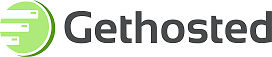Windows Mail
1.Open Outlook Express, and from the Tools menu select Accounts.
2.Click the Add button.
3.Select E-mail Account and click Next.
4.Type in your Display Name: this is the name that your recipients will see in the "From" field of e-mails that you send. Click Next.
5.Enter your complete e-mail address and click Next.
6.Select POP3 as Incoming e-mail server type. Enter your incoming and outgoing mail server accordingly. Check the box next to Outgoing server requires authentication. Click Next.
7.Enter your complete email address in the E-mail username text field and your email account password in the Password text field.
8.Click Next and then - Finish.
Microsoft Outlook 2003/XP Users
1.Open Outlook, go to the "Tools" menu, and click on "E-mail Accounts..."
2.Click Add, and then click Mail to open the Internet Connection Wizard.
3.Click the circle next to "POP3" and then click "Next"
4.This screen requires you to enter all your e-mail account information.
Your Name: The name you want to appear on all e-mails you send out
E-mail Address: Your Full Email Address
User Name: Your Full Email Address
Password:
Incoming Mail server (POP3): mail.your_domain_name.com
Outgoing mail server (SMTP): mail.your_domain_name.com
5.Once you have filled out the blanks, click on "More Settings..." In this window, click on the "Outgoing Server" tab and ensure that the checkbox "My outgoing server (SMTP) requires authetication" is checked.
6.Make sure -Log on using Secure Password Authentication- is UNCHECKED.
7.Click -Next-.
8.The -Congratulations- window will appear.
9.Click -Finish- to complete the account setup.
MS Outlook Express Users
1.Start Outlook Express, and on the Tools menu, click "Accounts"
2.Click "Add", and then click Mail to open the Internet Connection Wizard
3.On the Your Name page of the wizard, type your name as you want it to appear to everyone who gets e-mail from you, and then click Next.
4.On the Internet Explorer Address page, type your e-mail address, and then click "Next".
5.The -Internet E-mail Address- screen will appear, enter your e-mail address, username@your_domain_name.com Click -Next-.
6.The -E-Mail Server Names- screen will appear, enter the following information:
-
My incoming mail server is a POP3
Incoming mail (POP3) server: mail.your_domain_name.com
Outgoing mail (SMTP) server: mail.your_domain_name.com
7.The -Internet Mail Logon- screen will appear.
8.Click the first -log on using- radio button and enter the following information: POP account name: username@your_domain_name.com Password: userpassword
9.Click -Next-.
- The -Congratulations- window will appear.
- Click -Finish- to complete the account setup.
- The email account that you have just set up will appear on the original Internet Accounts window. Highlight the account you have just set up by clicking on the account name once. Click on the Properties button to view the account properties
- Click on the Servers tab.
- Click on the My server requires authentication tick box.
- Your email account has now been set up!
Netscape Communicator 4.x Users
1.Open Netscape Communicator 4.x
2.From the menu click Edit: The Edit menu will drop down.
3.Click Preferences: The Preferences screen will open.
4.In the -Email Address- box, type your full email address (e.g. username@your_domain_name.com). Click the -Next- button.
5.In the Choose Name and Directory for your profile, click the -Next- button.
6.Delete the contents of the -Outgoing mail (SMTP) server- box, and type -mail.your_domain_name.com-. Click the -Next- button.
7.In the -Mail server user name- box, type your full email address (e.g. ).username@your_domain_name.com
8.Delete the contents of the -Incoming Mail Server- box, and type mail.your_domain_name.com
9.Click the -POP3- radio button in the -Mail Server type- area. Click the -Next- button
10.Click the -Finish- button.